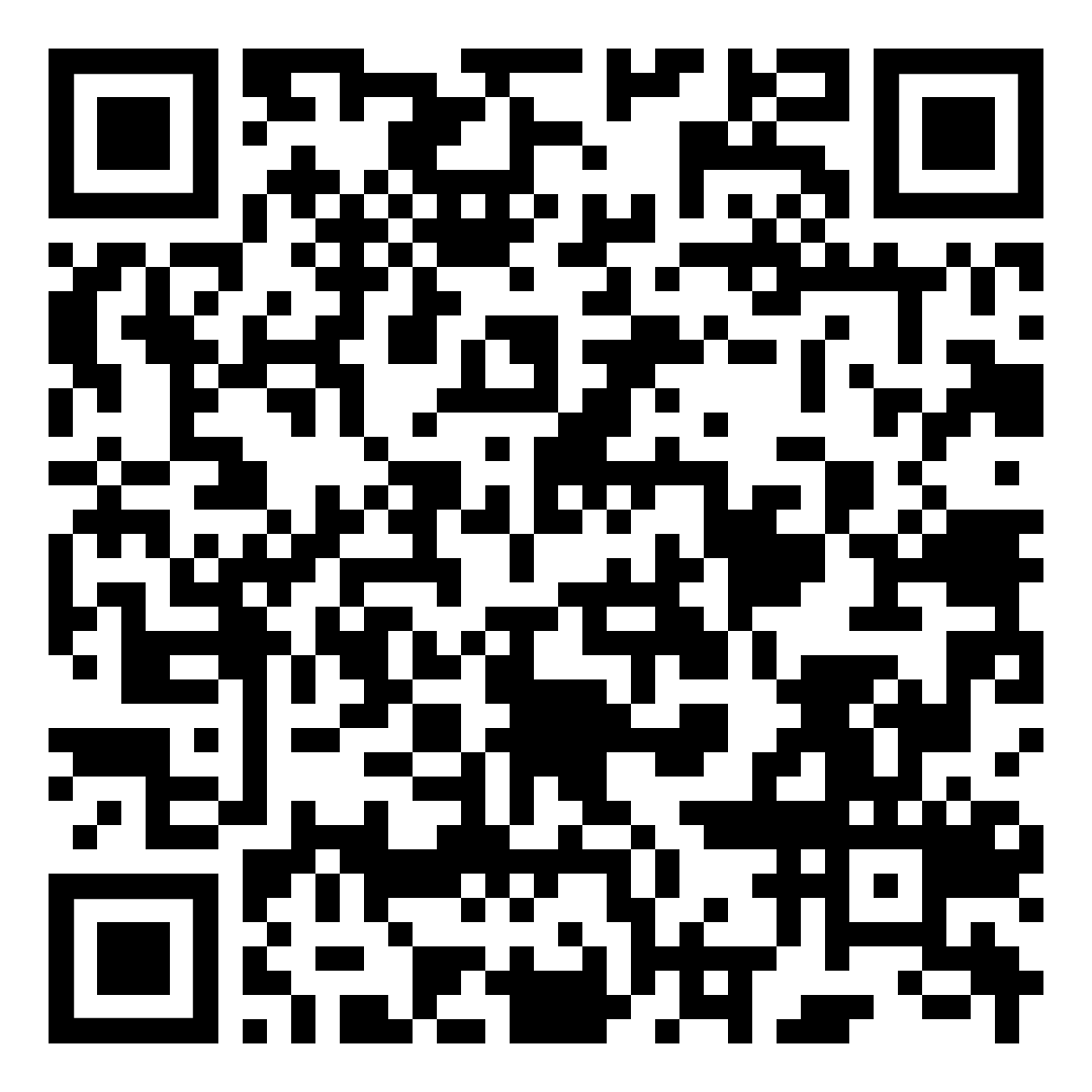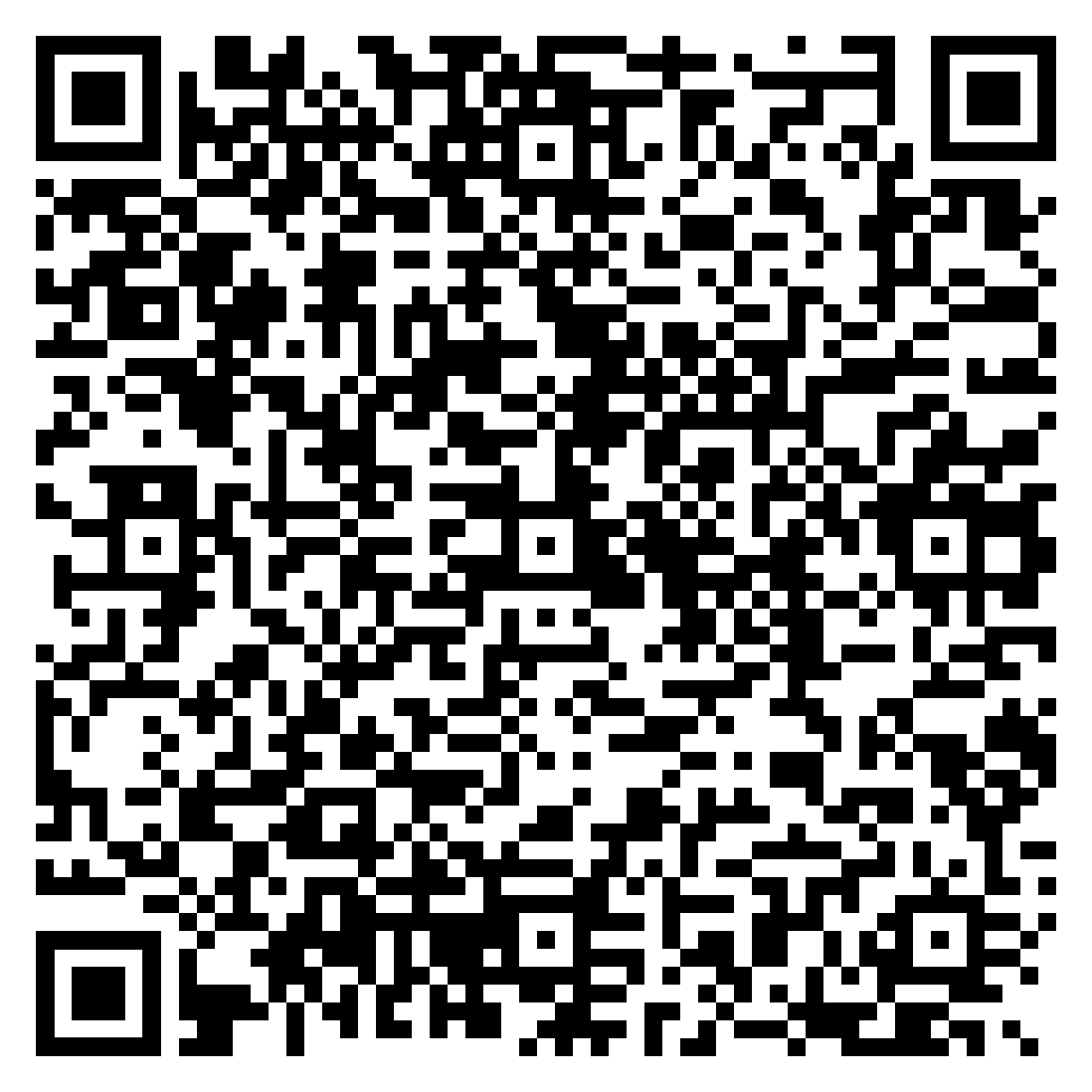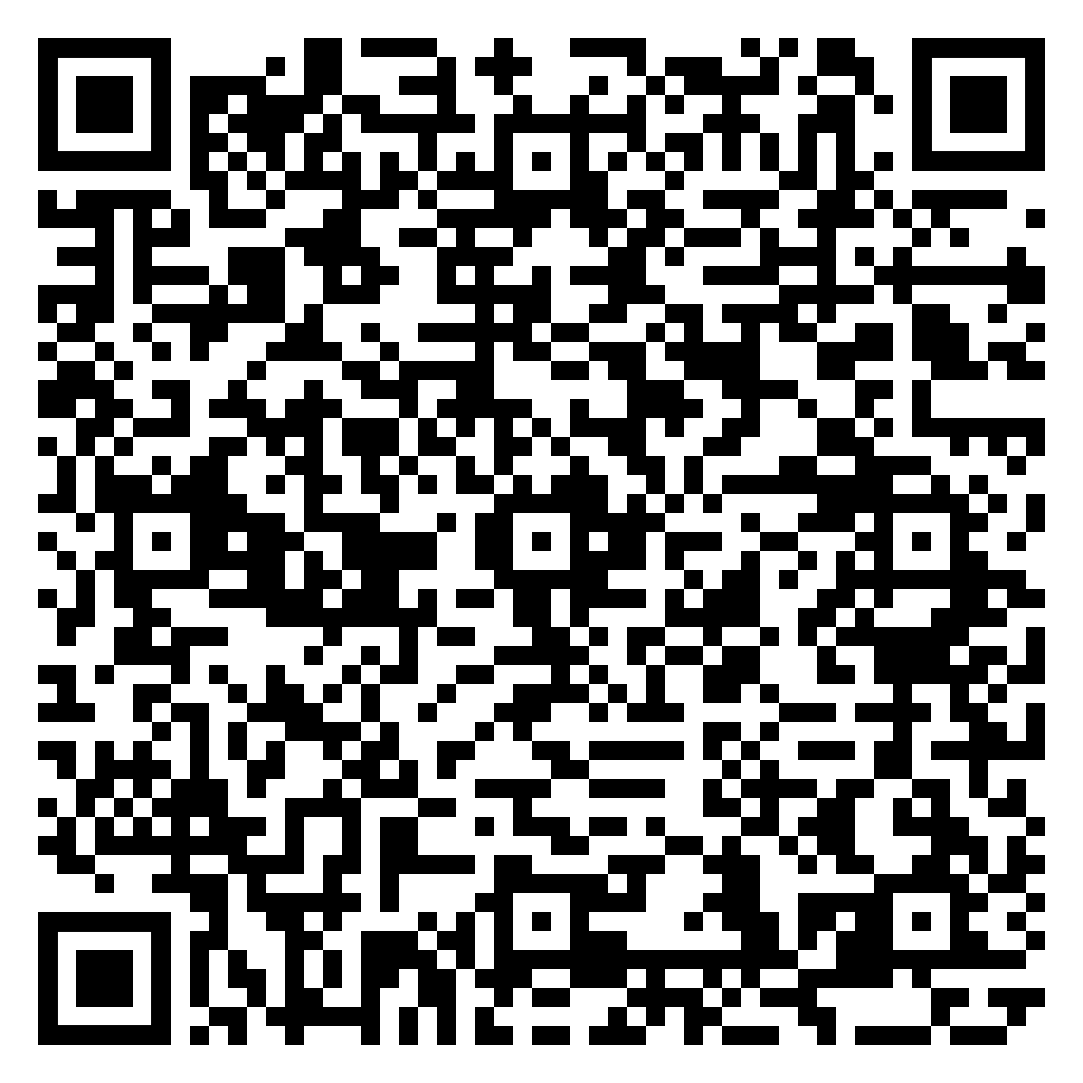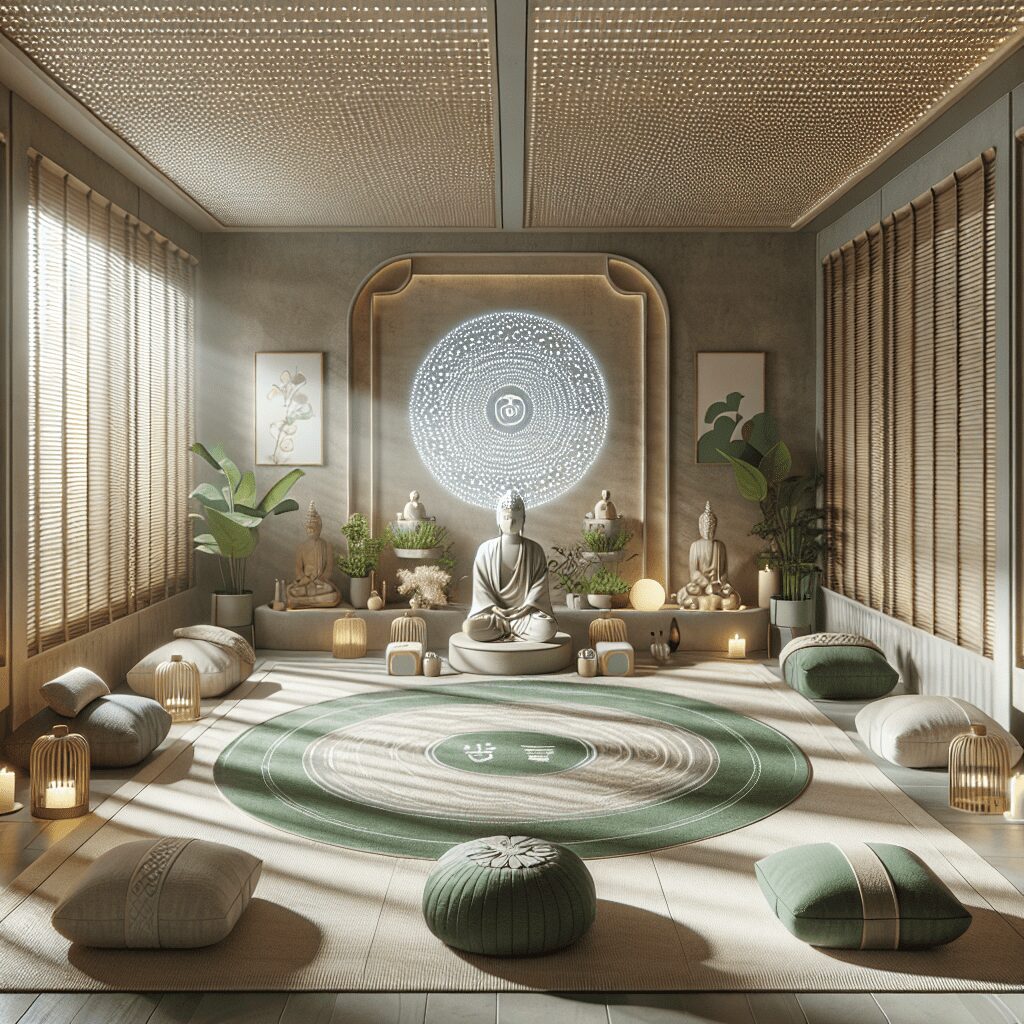Prioritize your mental well-being daily. Enhance your life by nurturing your mental health with the Smart Meditation app. Break free from stress, alleviate anxiety, and enhance your sleep quality starting today.
How To Cancel Meditation App?
Navigating the Maze of App Cancellations: A Step-by-Step Guide
Ah, the allure of meditation apps! They beckon with the promise of inner peace, a slice of serenity in the palm of your hand. But let’s face it, sometimes things just don’t click, or maybe, you’ve simply mastered the art of Zen and no longer need digital guidance. Whatever the case, bidding adieu to a meditation app subscription can be as perplexing as achieving a state of nirvana itself. Fear not, for here’s your compass through the maze of cancellation policies, ensuring you can part ways smoothly, without the need for meditation to calm your frustrations afterward.
The Preliminary Steps
Before diving into the nitty-gritty, it’s crucial to remember the golden rule of app cancellations: The method you used to subscribe (directly through the app, via a web browser, or through an app store) is the same path you’ll trek to cancel. It’s like the law of conservation of energy, but for subscriptions.
- Identify Your Subscription Model: Did you sign up directly through the app, or did you use the Apple App Store or Google Play? This is key, as each platform has its own cancellation labyrinth to navigate.
- Have Your Credentials Handy: You’ll likely need to log in, so make sure your username and password aren’t locked away in the depths of your memory.
Canceling Through Various Platforms
Let’s break down the cancellation process by platform because, as they say, different strokes for different folks.
Directly Through the App or Website
- Log in to your account within the app or on its official website.
- Search for a section labeled “Subscription,” “Account,” or something of that ilk. Sometimes it’s hiding under “Settings.”
- Find the option to cancel your subscription and follow the prompts. A confirmation message should pop up, signaling peace out to your peace app.
Via the Apple App Store
Oh, Apple, always wanting to be unique, including in its cancellation process. Here’s what you need to do:
- Go to “Settings” and tap on your name at the top.
- Hit “Subscriptions” — you might need to sign in with your Apple ID.
- Select the meditation app from the list.
- Tap “Cancel Subscription” and confirm. Voila, done!
Remember, Apple’s a bit peculiar about providing refunds, so don’t bank on getting your moolah back.
Through Google Play
Android users, your path looks something like this:
- Open the Google Play Store app.
- Tap on the menu icon (those three horizontal lines), then select “Subscriptions.”
- Find the meditation app in question and select “Cancel Subscription.”
- Follow the remaining prompts to confirm your decision.
Mistakes to Avoid
- Assuming it’s Canceled: Don’t ghost your subscription and assume it’s done. You wouldn’t do that to a date (hopefully), don’t do it here. Make sure you get a confirmation.
- Waiting Until the Last Minute: Procrastination isn’t your friend, especially with cancellations. Allow a buffer to tackle any unforeseen technical hiccups.
Parting Thoughts
There you have it, a foolproof guide to canceling your meditation app subscription, hopefully leaving you as calm as the meditative state you were seeking in the first place. Remember, while the digital world can be complex, navigating it with a clear mind (and this handy guide) will ensure you aren’t caught in an endless loop of subscription renewals. Peace out!