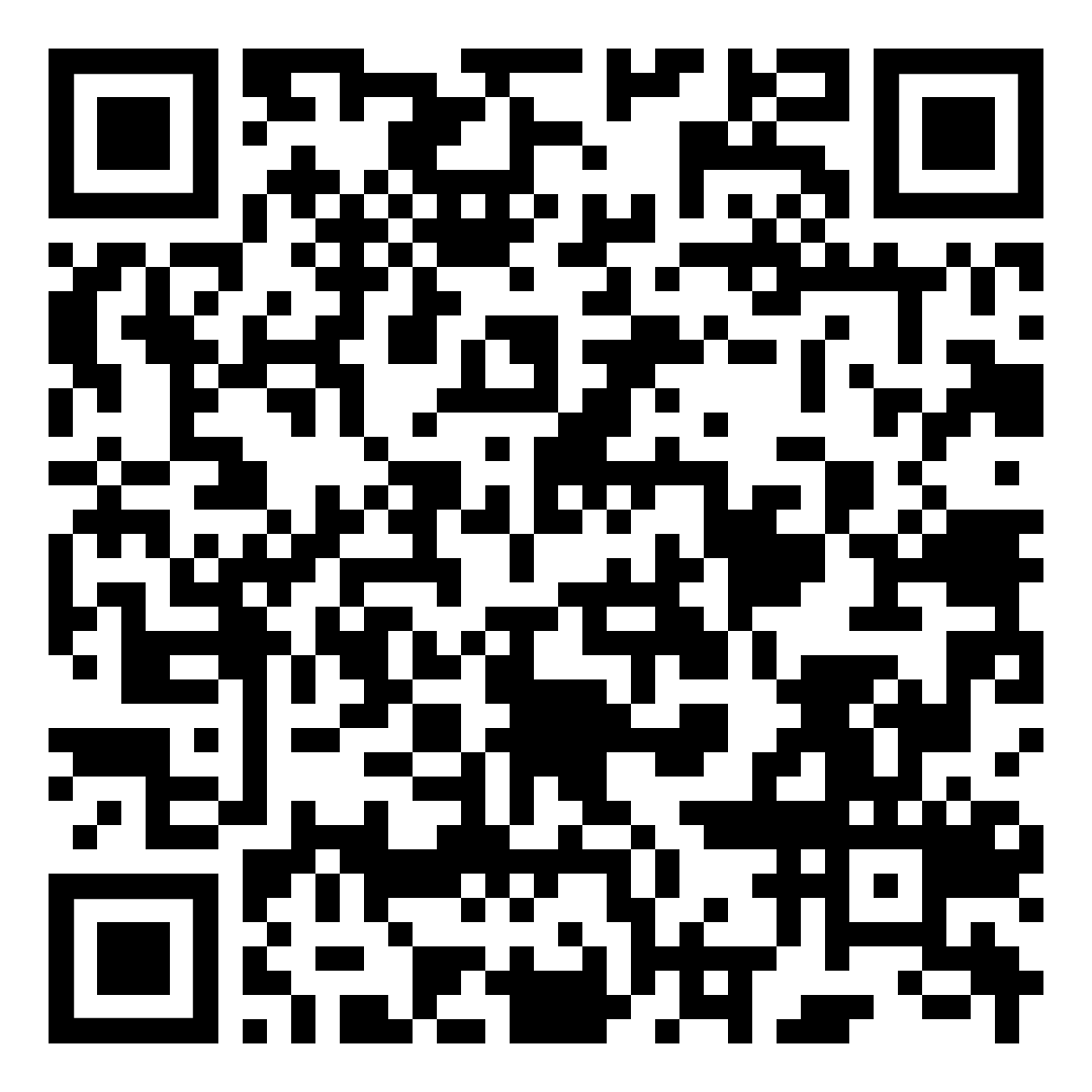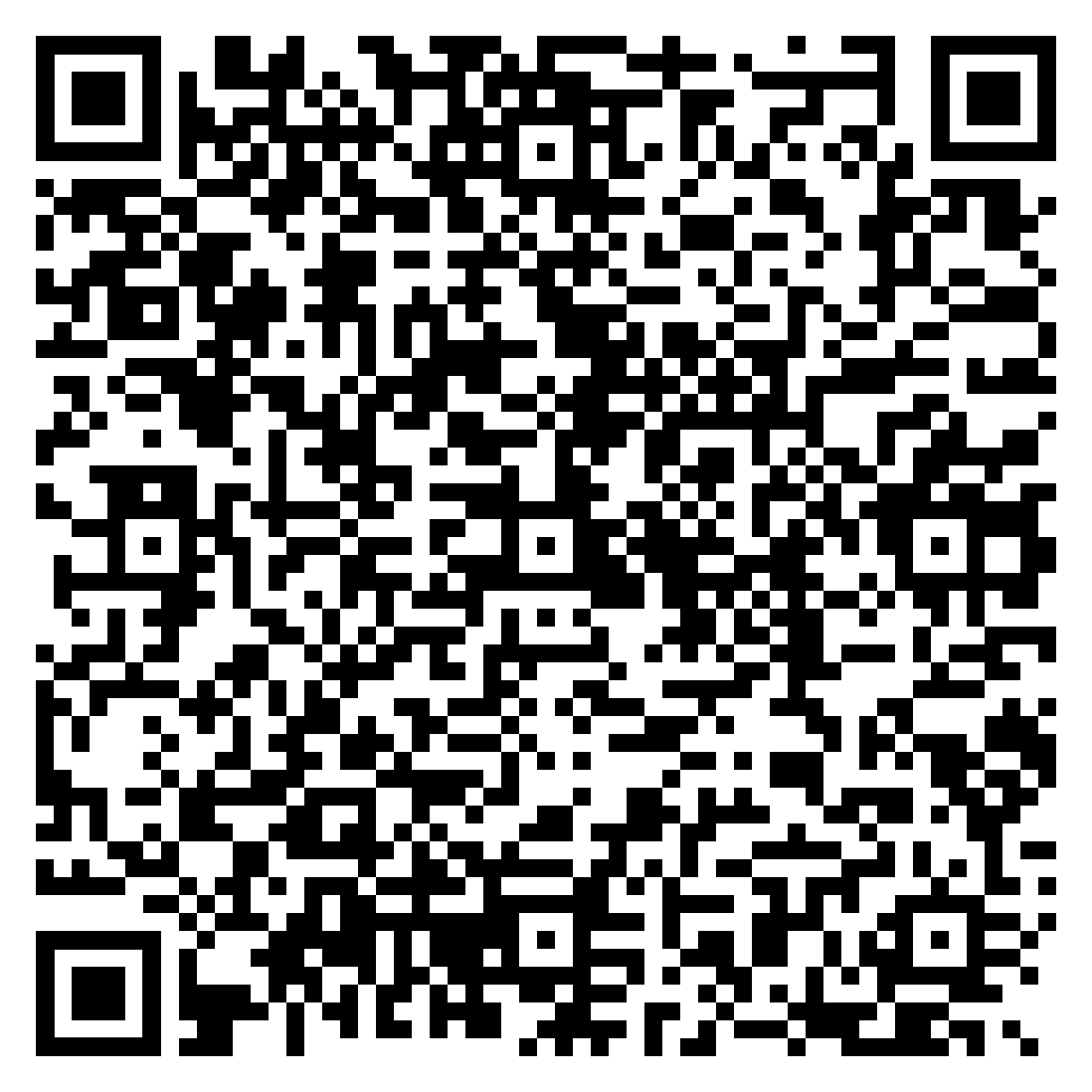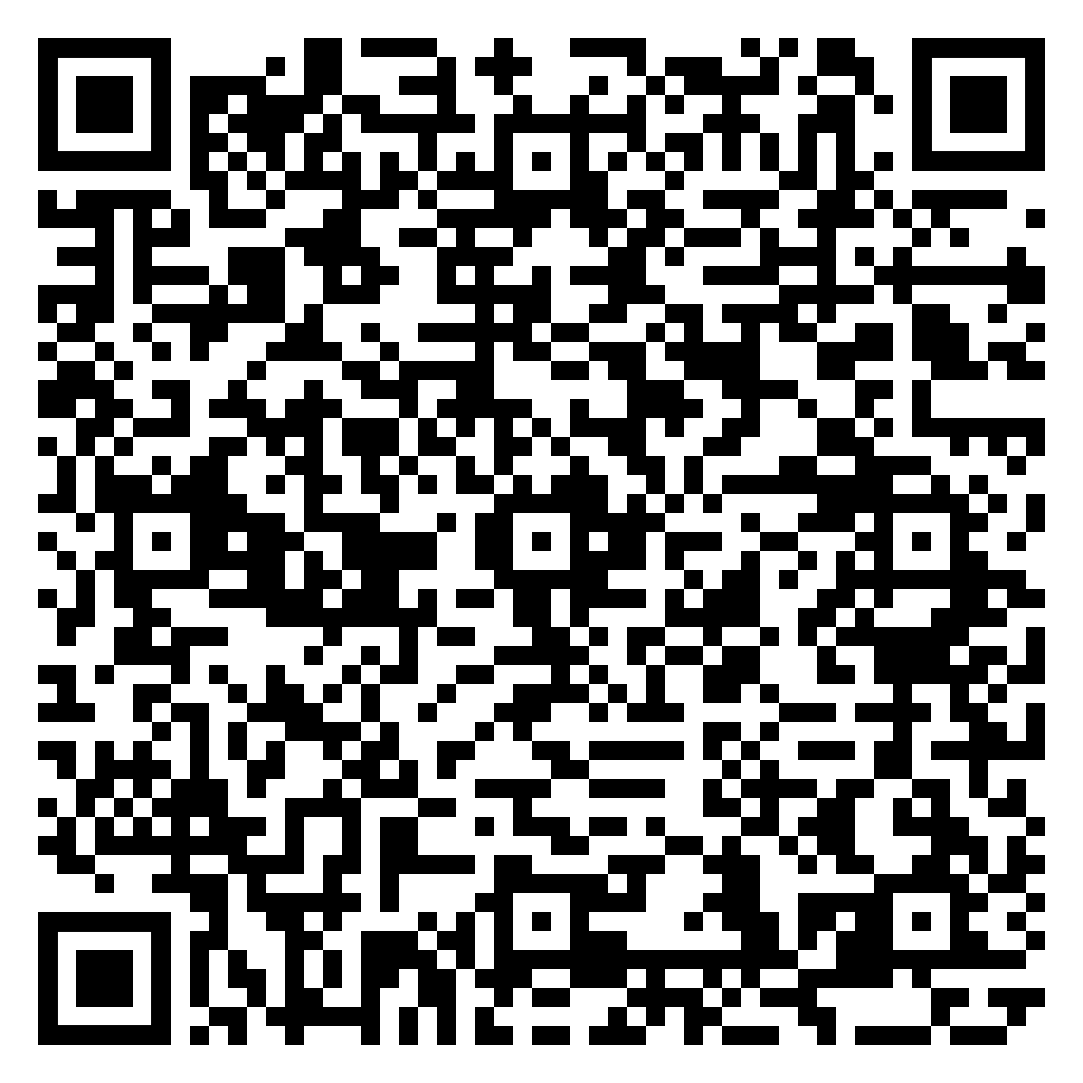Prioritize your mental well-being daily. Enhance your life by nurturing your mental health with the Smart Meditation app. Break free from stress, alleviate anxiety, and enhance your sleep quality starting today.
What Settings In Games Reduce Cpu Stress And Which Reduce Gpu Stress?
Unlocking The Secrets to Smoother Gameplay
Let’s dive headfirst into the nitty-gritty world of gaming performance. Ever felt like your rig was on the verge of throwing in the towel during an intense gaming session? Well, you’re not alone. Striking the perfect balance between crystal clear graphics and butter-smooth performance is akin to finding the holy grail. But fear not, dear gamer, for the key lies in mastering the art of tweaking your game settings. Follow along as we unravel which settings lighten the load on your CPU and which give your GPU a much-needed breather.
Easing the Burden on Your CPU
The Central Processing Unit (CPU), often dubbed the brain of the computer, handles a truckload of instructions from games, especially those involving complex game logic, AI, and control of numerous in-game elements. Here’s the rundown on which settings to adjust to alleviate stress from your CPU:
-
Lowering Draw Distance/View Distance: Reducing how far you can see decreases the number of objects your CPU must process, offering it some respite.
-
Toning Down Physics Simulations: Settings related to physics and destructible environments can be CPU-intensive. Dialing these down can indeed give your CPU some breathing room.
-
Reducing Shadow Details: Although it seems like a job for the GPU, calculating how shadows behave in relation to in-game light sources can also add stress to your CPU. Lowering this setting can help.
-
Turning Off or Reducing NPC Crowd Size: Games that simulate crowds (like in city environments) can put a heavy load on the CPU as it tracks each entity’s behavior.
Lightening the Load on Your GPU
Graphics Processing Units (GPUs) are the heartthrobs of the gaming world, rendering jaw-dropping visuals and ensuring your games don’t look like something out of the early 2000s. However, even these powerhouses have their limits. Here’s how you can take some pressure off:
-
Adjusting Anti-Aliasing (AA): AA makes game visuals smoother but can be a heavy load on your GPU. Consider lowering or turning it off to gain performance.
-
Lowering Texture and Resolution Settings: High-resolution textures can consume a vast amount of GPU memory. Opting for medium or low settings can substantially improve performance.
-
Tweaking Shadow, Reflection, and Water Detail Levels: These settings can be particularly demanding. Lowering them can free up a significant amount of GPU power.
-
Enabling Vertical Synchronization (V-Sync): Though it caps frame rates to prevent screen tearing, enabling V-Sync can also prevent your GPU from overworking by not rendering more frames than your monitor can display.
Practical Application: Putting Theory into Action
Imagine you’re gearing up to play a highly anticipated, graphically intense game. You notice that frames are dropping faster than a hot potato, and the gameplay is as smooth as sandpaper. It’s a classic case of your hardware being pushed to its limits. So, what’s the game plan?
-
Prioritize Your Preferences: Decide whether you value frame rates over visuals or vice versa. This decision will guide your adjustments.
-
Start with Presets: Most games offer graphical presets (Low, Medium, High, Ultra). Begin with the preset that matches your hardware’s capability and tweak from there.
-
Trial and Error: Don’t shy away from experimenting with different combinations of settings. Some games may be more CPU-intensive, while others lean heavily on the GPU. Finding the sweet spot for each game can significantly enhance your gaming experience.
-
Monitor Performance: Use built-in or third-party software to keep an eye on your CPU and GPU loads. This real-time feedback is invaluable for fine-tuning settings.
Armed with this knowledge, you’re now equipped to tackle the daunting task of optimizing game settings like a pro. Remember, every rig is unique, and there’s no one-size-fits-all solution. But with a bit of patience and a lot of tweaking, achieving that perfect balance between stellar performance and breathtaking visuals is well within reach. Happy gaming!